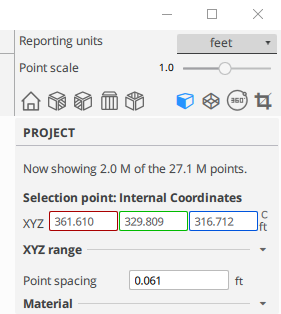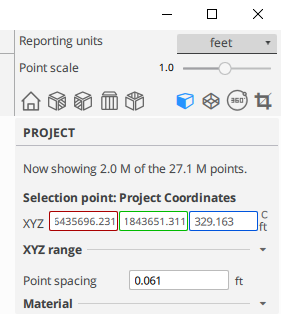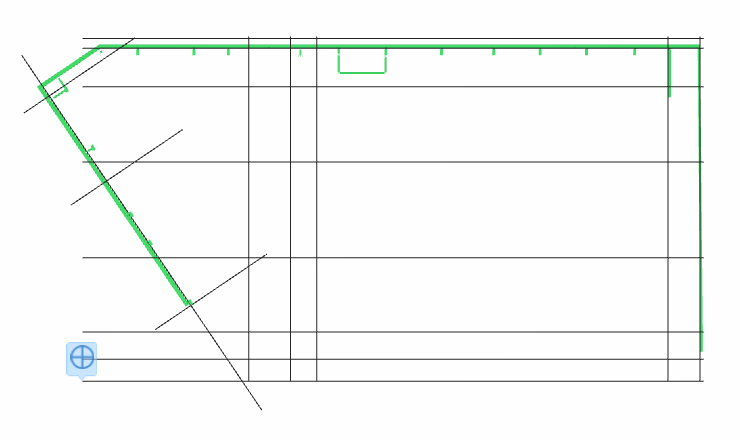Coordinate Systems
Coordinate Systems
The positioning of the model must consider; real-world geographic location; coordination with a design model; shared coordinates with Revit.
Internal Coordinates
The internal coordinate system provides the basis for positioning all elements in the model. When data is exported, geometry is recorded in relation to the internal origin (x=0, y=0, z=0) in Meter units.
Project Coordinates
The project coordinate system describes locations relative to the model. It uses a defined point within the extents of the project as a reference for measuring distances and positioning objects in relation to the model.
Spot coordinates
When selecting coordinates in the model, you can specify whether the coordinates reported are relative to the internal coordinate or the project coordinate.
Internal Origin Point
The location of the internal origin never moves and located at model space origin (x=0, y=0, z=0).
Project Base Point
The Project Base Point is a defined point used to establish a reference for measuring distances and positioning objects in relation to the model. By default, the Project Base Point is located at the iinternal origin.
In the Graphics Window the Project Base Point looks like this: 
Maximum distance from the internal origin
To ensure accuracy of the model, importing data with coordinates greater than 3 kilometers or 1.8 miles from the internal origin will automatically create a Project Coordinate system with the Project Base Point as it's origin. This transform is visible and can be edited using the cloud engine's Project Base Point interface.
Positioning the Project Base Point
The location of the Project Base Point is defined by the entering the coordinates in the Project Manager. Enter the project base point coordinates as: North/South, East/West, and Elevation. Both decimal or fractional inputs are support. For example: 115' 10 31/64"
Set the location and position the model by selecting the required transform method; "Move point" or "Specify coordinates".
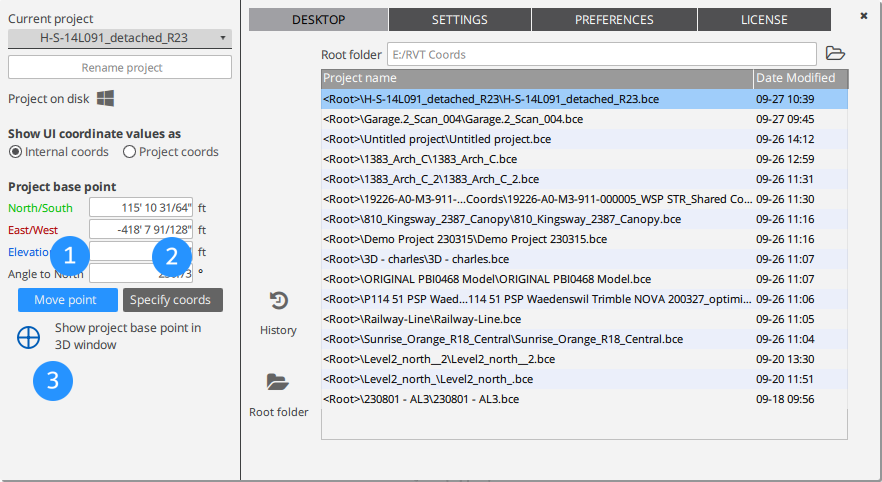
 Move point
Move point
Select "Move point" to specify the location of the project base point relative to the model coordinates. The coordinates of the model will not change. When an Angle to North value is applied the model will appear rotated about the vertical (z) axis. A rotation value may be introduced from Revit, an imported IFC file, or manually entered.
 Specify coords
Specify coords
Select "Specify coords" to specify the location of the model using the project base point coordinates. The project base point remains at the same position relative to the model.
 Show project base point
Show project base point
Display the project base point location in the graphics window. A Marker object is created with the icon: 
Shared Coordinates
See Working with Revit for methods using "Shared Coordinates".
Created with the Personal Edition of HelpNDoc: Full-featured Help generator